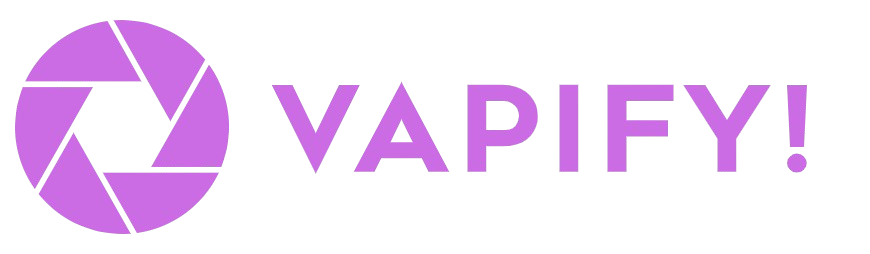Overview
Get your agency live in a few minutes. This guide walks through branding, billing, subaccounts, assistants, pricing, and client access using the same flow shown in the feature docs. Prerequisites- Your voice provider API keys (Vapi Private/Public keys or Retell API key)
- A Stripe account you can connect for client billing (Business plans and above)
Step 1: Brand your agency
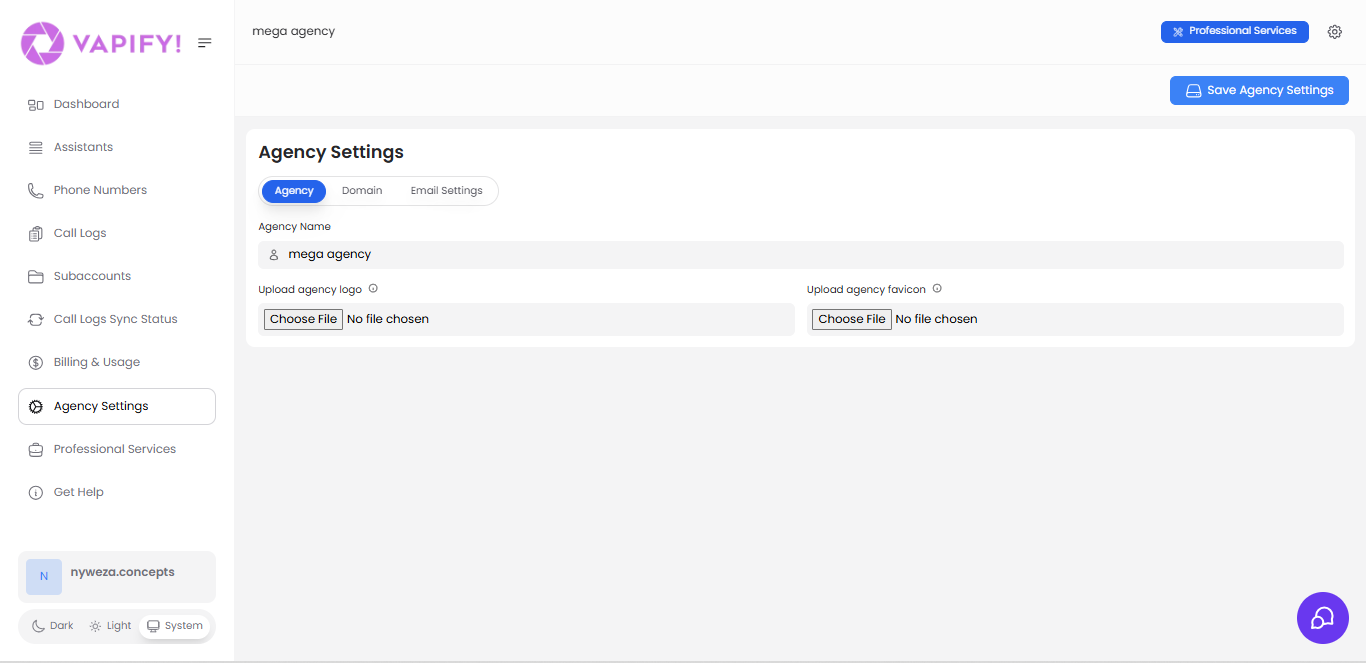
- Go to Agency Settings > Agency.
- Add your Agency Name, Logo, and Favicon.
- Click Save Agency Settings, then log out/in to see branding everywhere.
Branding is available on all plans; it applies to your dashboard, client dashboards, emails, and invoices.
Step 2: (Optional) Custom domain and email
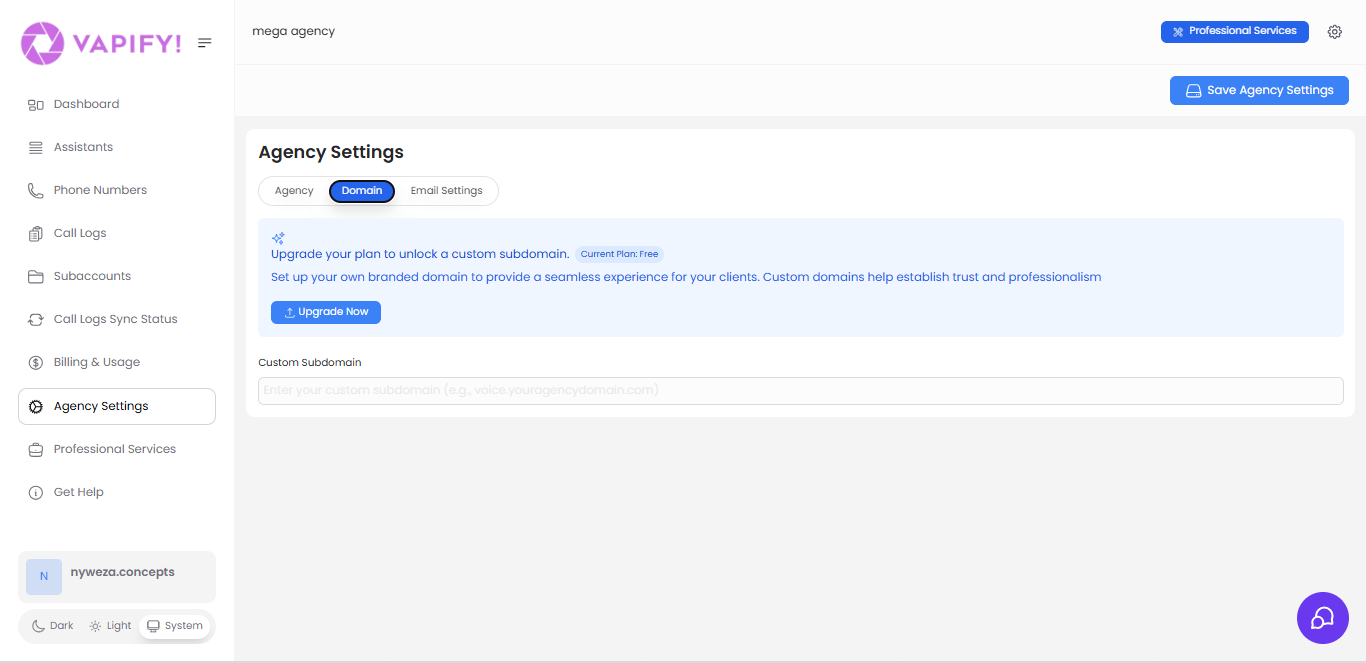
- On paid plans, set a custom subdomain (e.g.,
voice.youragency.com) from Agency Settings > Domain, then add the CNAME your DNS provider.
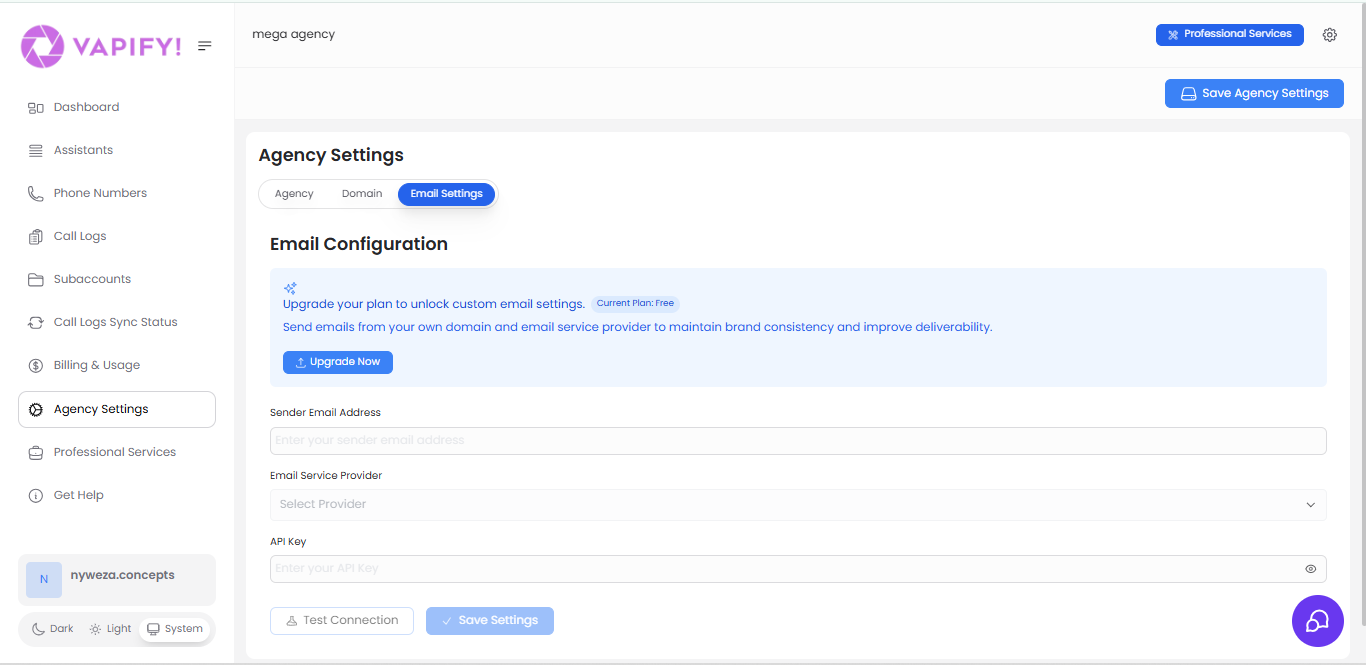
- Also on paid plans, configure your email provider from Agency Settings > Email Settings so system emails send from your domain.
Step 3: Connect Stripe
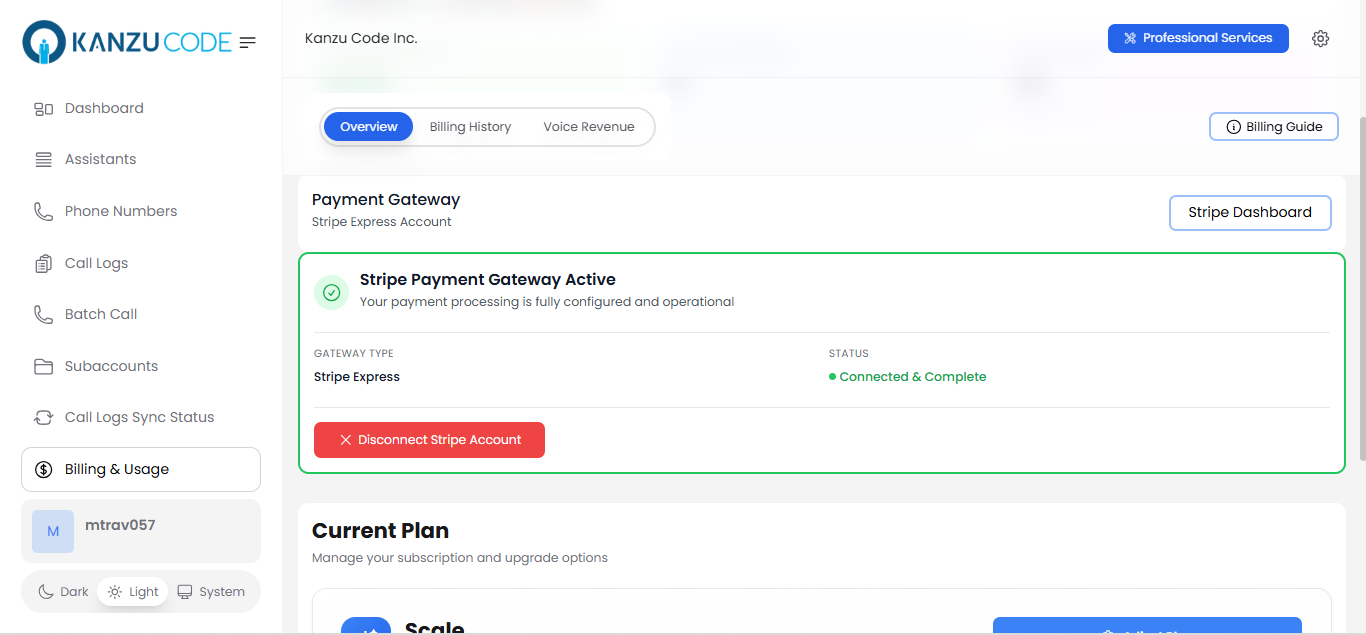
- Open Billing & Usage.
- Click Connect with Stripe and complete the Stripe onboarding flow.
- After connecting, your clients will see your branding on invoices and checkout.
Step 4: Create a subaccount and add provider keys
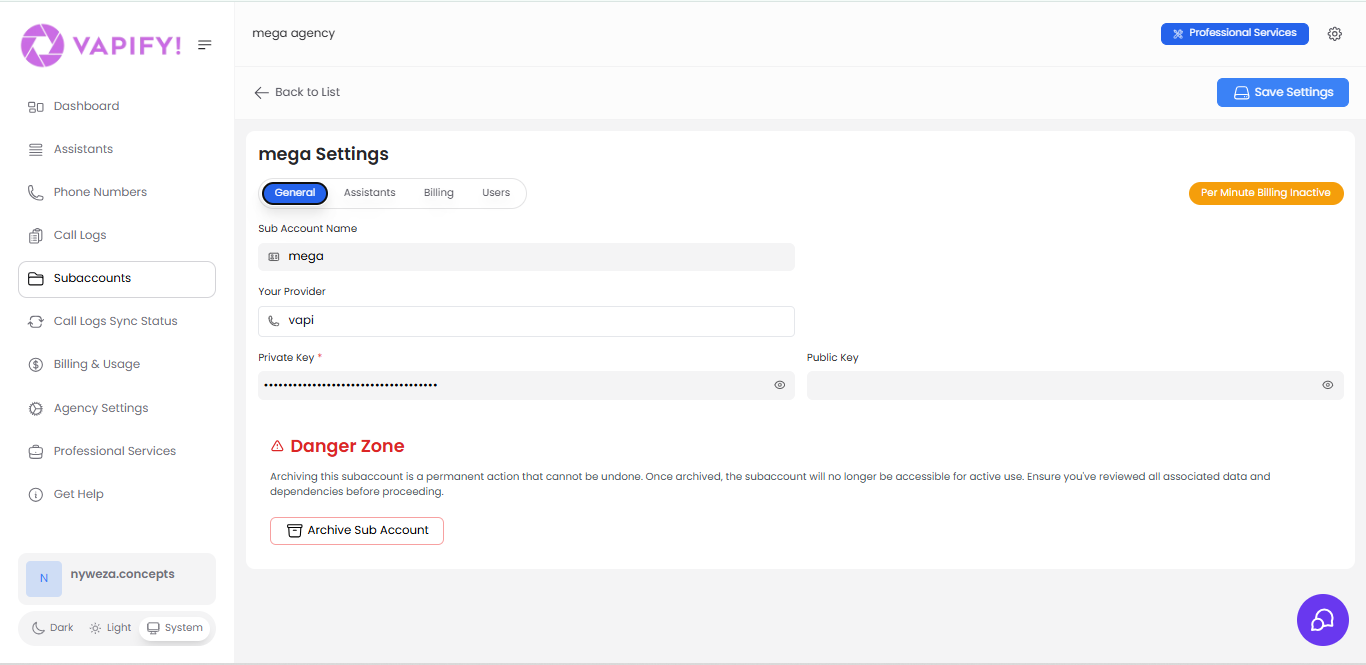
- Go to Subaccounts and create a new subaccount.
- In General, choose your provider (Vapi or Retell).
- Paste your API keys: for Vapi, add Private and Public; for Retell, add the API key in the Private Key field.
- Click Save Settings to sync assistants from your provider.
Assistants sync after a valid key is saved. You can change keys anytime before the subaccount goes live.
Step 5: Assign assistants
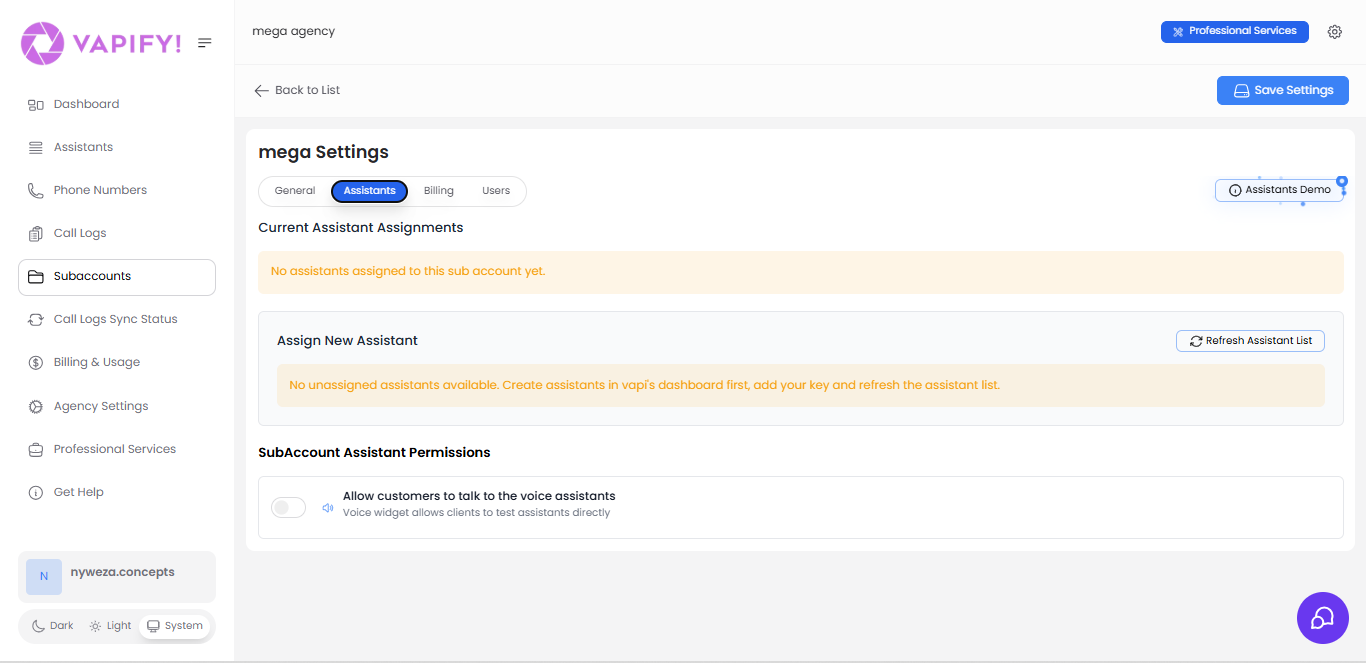
- Open the Assistants tab.
- Click Refresh Assistant List if you just created assistants in your provider.
- Assign the assistants needed for this subaccount. Assistants must have phone numbers in your provider account to appear here.
Step 6: Set pricing and go live
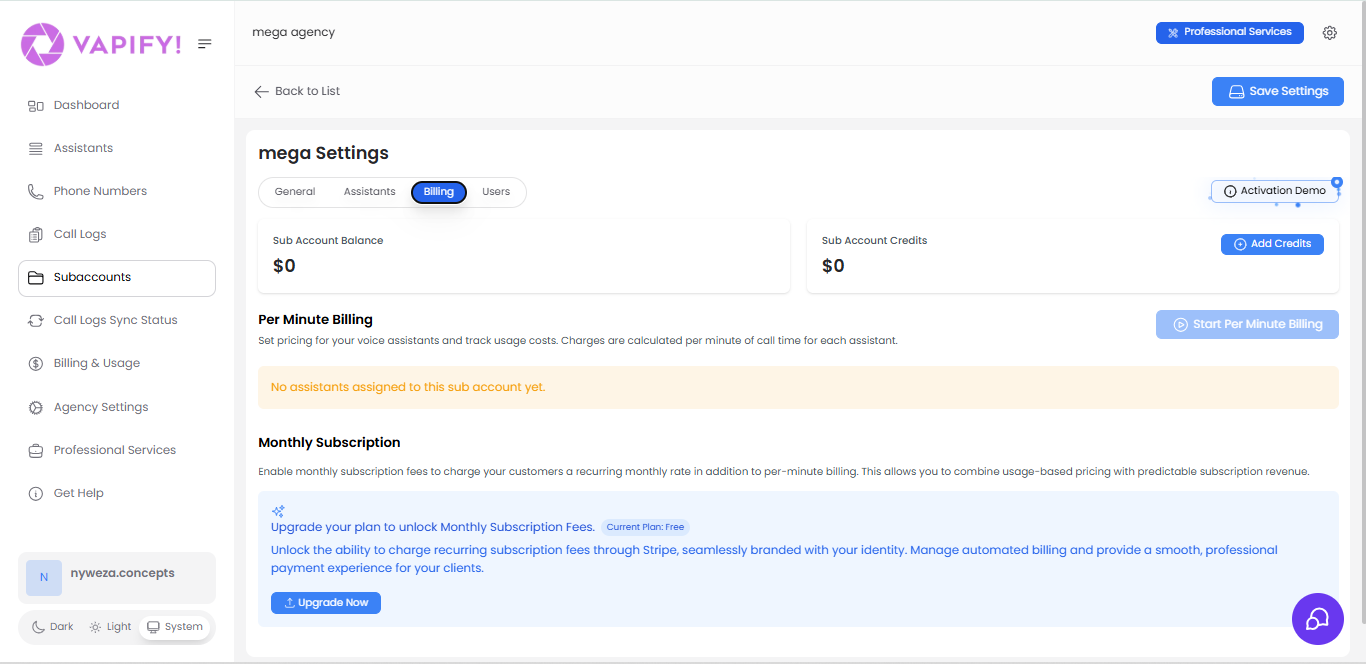
- In the Billing tab, set Per-minute pricing for each assigned assistant (ensure it exceeds your provider cost).
- On Business/Scale/Partner plans, you can also set a Monthly fee that bills via Stripe.
- Choose a Billing start date (go live). This locks assistant assignments and begins applying your pricing to call usage.
Pick the go-live date carefully; it can only be set once.
Step 7: Invite your client
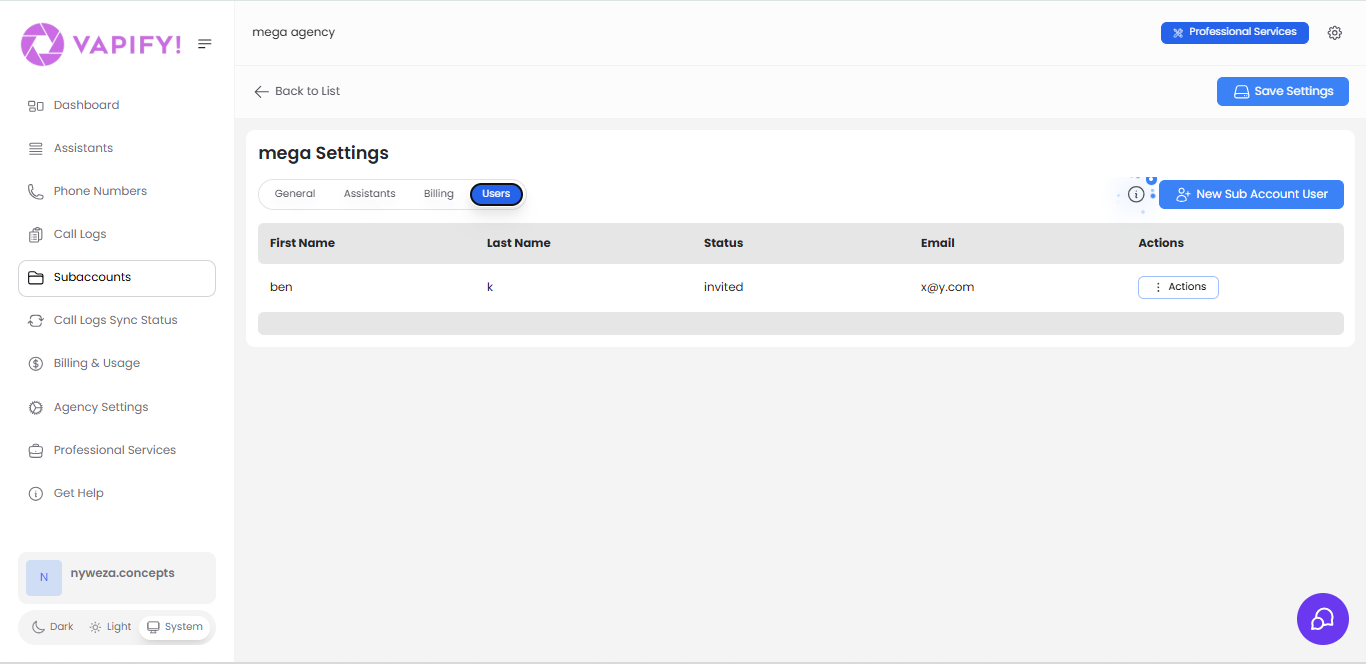
- In the Users tab, click New Sub Account User.
- Add the client’s name, email, and role (Administrator can manage billing/top-ups; Member has limited access).
- Send the invite. If you set up custom email, it sends from your domain. Use View as Sub Account to preview their view.
Step 8: Monitor billing and usage
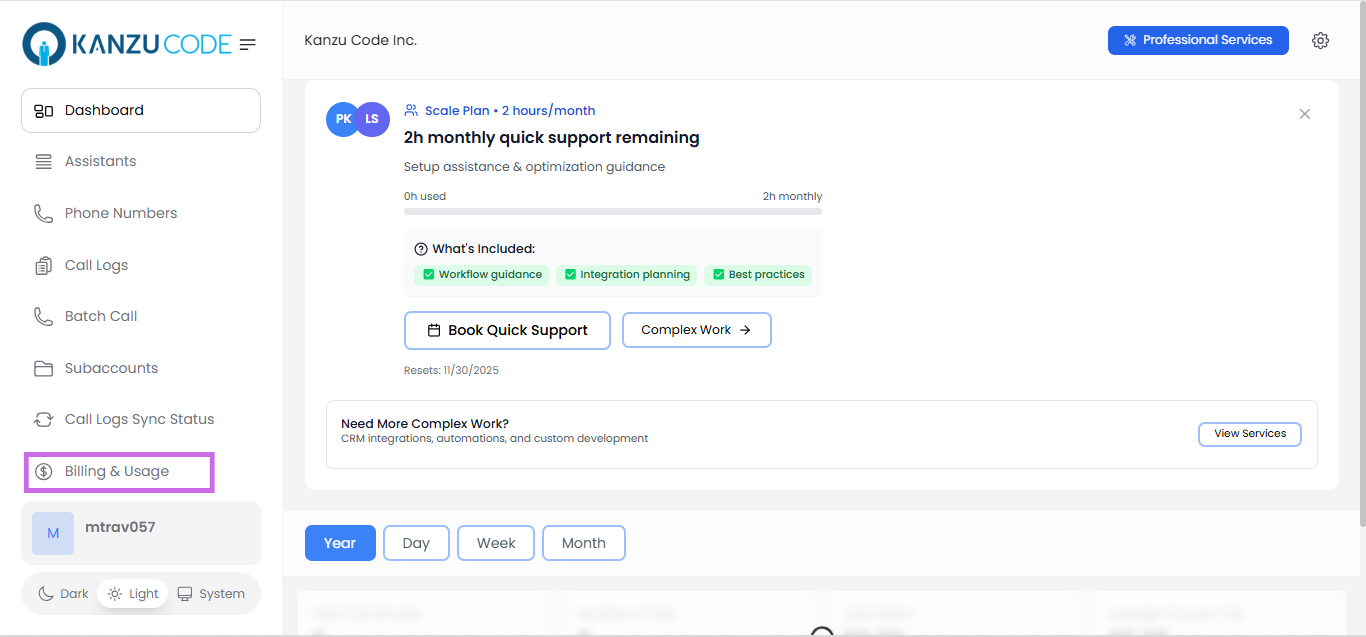
- In Billing & Usage, review Billing Summary and Voice Usage Revenue to see costs, pricing, and profit.
- Use Call Logs to inspect transcripts, recordings, and ended reasons for quality control.